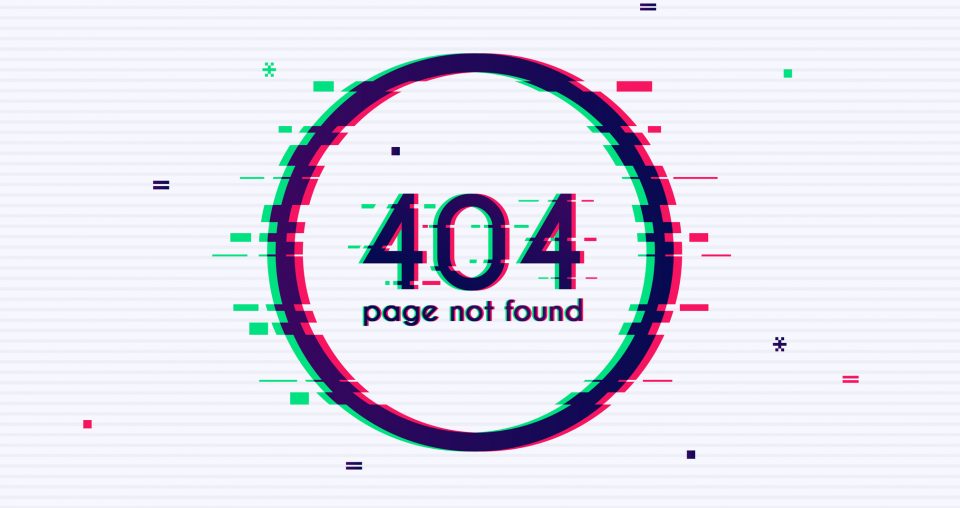While using the internet, you might have come across the page not found or 404 errors. Such instances are frustrating to the users. It will surely be a matter of worry if it happens in your own website. Fortunately, you can easily fix those issues on your WordPress websites.
WP Reset is a reliable plugin designed by WebFactory, who are popular developers of WordPress solutions. It makes the time-consuming task for testing, developing, and debugging easy and fast. Millions of users across the world are using this WordPress development tool every day.
In this post let’s learn how to resolve the 404 error. This error is not unique to only WordPress, and can happen on every platform used for web hosting. Fortunately, using WordPress has an advantage because the issue can be resolved in multiple ways.
Ways to troubleshoot WordPress 404 error
Before troubleshooting WP 404 error, it is wise to have a backup of your website from hosting control panel.
Reset WordPress
One of the quickest solutions is to reset your WordPress and clear the database. You can use the Reset WordPress plugin to do it easily. However, you can try other troubleshooting steps before that.
Reset WordPress permalinks
In WordPress, 404 Error can show up because of the way permalinks are generated. WordPress platform offers many options to format the links of your pages and posts. For example, users can set the name of each post as its original URL, or configure them as per the titles, etc. Therefore to resolve 404 Error, you will need to reset the permalinks. It can be performed in a couple of ways – Via your dashboard or FTP.
Restore WP .htaccess file
When changes are made to the WP permalink structure, it gets saved in the .htaccess file. It is a file, which governs the interaction of your WP site with the server and generates a page URL. If you can’t access the dashboard because of WordPress 404 error, then manually edit the .htaccess and reset permalinks. The file can be accessed via FTP.
Disable WordPress themes & plugins
Sometimes plugins & themes setting impact the URL structure of your WordPress webpage. If you tried both the ways given above, but still could not resolve the 404 error problem, then disable WP themes & plugins.
If you can access your dashboard [or via FTP], then deactivate the plugin one by one. You can deactivate by clicking ‘All’, but in many cases, only a single one can cause the issue. After checking all the plugins, ensure that all are updated and active.
If none of them is responsible for the 404 errors, it is time to check the Theme tab. A switching of theme can be challenging, but is good if the current one is causing errors. WordPress needs an active theme always, so disabling will cause the platform to switch to a default one, from its options.
It can impact the looks of your website, but don’t worry too much about it, it is a temporary phase. You can look for a new theme and restore it in the theme’s folder under its original name. It helps WordPress recognize it once again. Alternatively, you can also learn how to redirect WordPress for solving 404 errors.